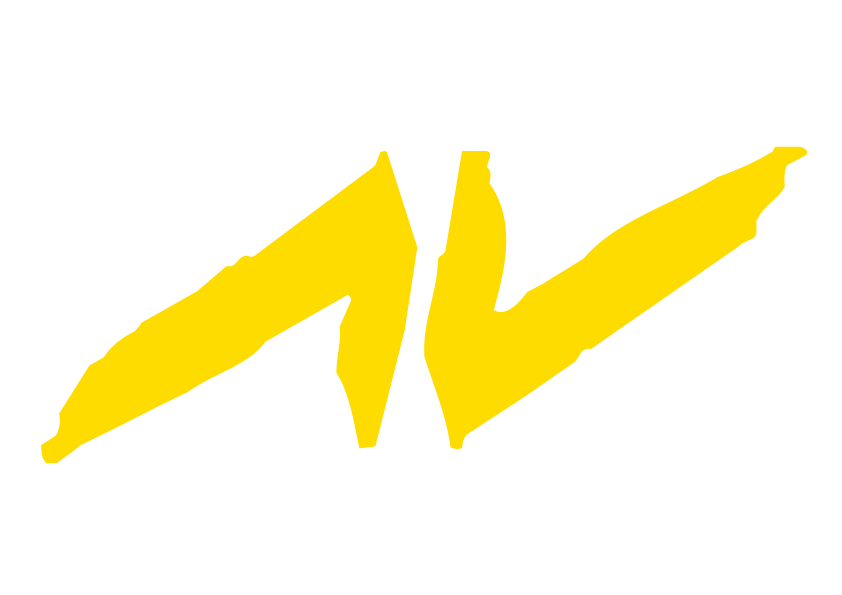Midi Control
-
rpavanello
- Beiträge: 1
- Registriert: 13. Jun 2010, 17:33
Can I use the Korg nanoKontrol MIDI surface in the WP? If yes, how can I do it?
-
ThomasLeong
- Pro User
- Beiträge: 110
- Registriert: 14. Jan 2008, 15:36
You need the Show Control Module.
Then it is Devices > Add Port > MIDI, and configure it. Without the Show Control module, the MIDI feature will not show up.
With the demo version of Wings, MIDI features showing up are limited and you won't see the full potential/features.
Even then, getting it to work is a bit convoluted.
Example, you just want to trigger the Timeline to play when MIDI Note 36 is On (the left-most key on a MIDI keyboard which is Note C Octave 4 from Ch 1 Program 0).
1. Enable Devices in Wings.
2. In the Media Pool > Devices - MIDI (not the MIDI in next panel, but the MIDI just below the Devices tree), select that, then you have to right-click in the panel to the right of this Tree, and Add Devices > and enable Switch In with a Channel and Note Number that matches the Note you want to use.
Warning: If you type 36 in the Number column, Wings will create 36 MIDI Notes from 1 - 36 when you only need one Note. Simpler is to use the default 1 for Number and 1 for MIDI channel. Then when you OK and exit, edit the Address give with a mouse-click and type 36 into the Address, eg. 1/36 means MIDI Channel 1, Note 36. This way you won't end up with 35 other MIDI Notes in the panel when you only need one.
3.Next give your Timeline a Remote Index number, eg. 1 via its Properties pop up. This effectively references Timeline 1 as Timeline 1 where the Trigger is concerned.
4. Create a Trigger to 'Play Timeline 1'. In the Trigger Properties pop up, the Timeline must be given a Parameter of 1 and also identify Position to play from, eg. 0 (yes, you must also add a Position Marker 0 to the Timeline).
5. Give the Trigger a Remote Index that corresponds to the MIDI Note On that you want to use,to Play the Timeline, eg. MIDI Note 36, so give the Trigger a Remote Index of 36.
Voila! Only then will it work.
Edit: Sorry won't work with Position Marker 0. Must be minimum Position Marker 1.
Then it is Devices > Add Port > MIDI, and configure it. Without the Show Control module, the MIDI feature will not show up.
With the demo version of Wings, MIDI features showing up are limited and you won't see the full potential/features.
Even then, getting it to work is a bit convoluted.
Example, you just want to trigger the Timeline to play when MIDI Note 36 is On (the left-most key on a MIDI keyboard which is Note C Octave 4 from Ch 1 Program 0).
1. Enable Devices in Wings.
2. In the Media Pool > Devices - MIDI (not the MIDI in next panel, but the MIDI just below the Devices tree), select that, then you have to right-click in the panel to the right of this Tree, and Add Devices > and enable Switch In with a Channel and Note Number that matches the Note you want to use.
Warning: If you type 36 in the Number column, Wings will create 36 MIDI Notes from 1 - 36 when you only need one Note. Simpler is to use the default 1 for Number and 1 for MIDI channel. Then when you OK and exit, edit the Address give with a mouse-click and type 36 into the Address, eg. 1/36 means MIDI Channel 1, Note 36. This way you won't end up with 35 other MIDI Notes in the panel when you only need one.
3.Next give your Timeline a Remote Index number, eg. 1 via its Properties pop up. This effectively references Timeline 1 as Timeline 1 where the Trigger is concerned.
4. Create a Trigger to 'Play Timeline 1'. In the Trigger Properties pop up, the Timeline must be given a Parameter of 1 and also identify Position to play from, eg. 0 (yes, you must also add a Position Marker 0 to the Timeline).
5. Give the Trigger a Remote Index that corresponds to the MIDI Note On that you want to use,to Play the Timeline, eg. MIDI Note 36, so give the Trigger a Remote Index of 36.
Voila! Only then will it work.
Edit: Sorry won't work with Position Marker 0. Must be minimum Position Marker 1.