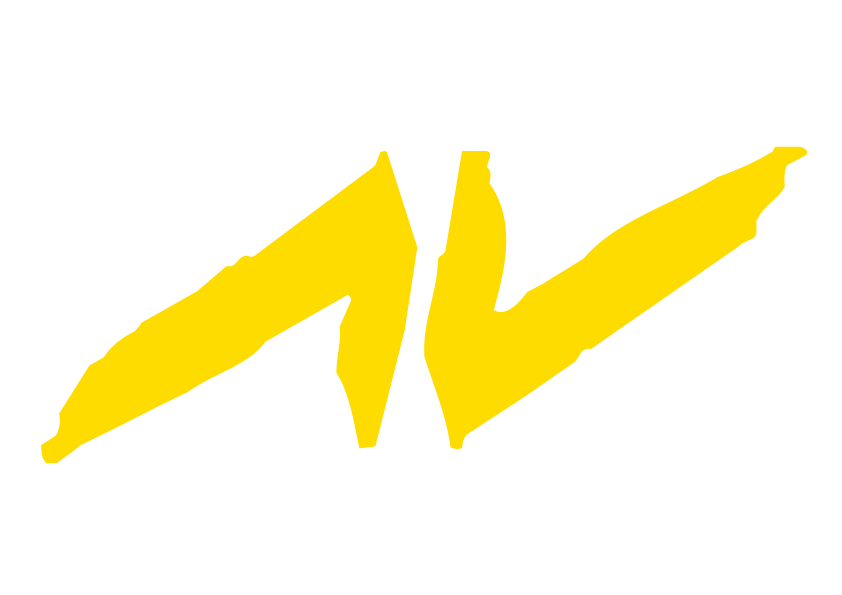Hi all.
I have just started using WP4 multidisplay, and I have problems with a few functions. I can't find the solution in the manual or on internet. Maybe you can help me.
1 I want to crop a picture to fit a montage. I have no problems with the crop function using "image processing" (i think it is) from the media pool. The problem is that when I view the processed picture on the time line, the program stretches it out to fit the field of original display. This means that, if i have a 2500px picture, and crop 500px on the left side, I want the picture on the time line to show 2000px. Instead it stretches these 2000px into 2500px, making the cropped picture elongated. How do I prevent it from stretching after I have cropped the picture?
2 How do I show a picture for less than 2 sec. By default it gets 7 sec on the timeline, but when I change duration I can not make it less than 2 sec. If I cannot go less than 2 sec I cannot make a 20 sec jpg sequence of 20 picture. 20 picture will become 40 sec (minus time for overlapping crossfade).
Thanks for your help.
John
Problems with Crop and duration
-
ThomasLeong
- Pro User
- Beiträge: 110
- Registriert: 14. Jan 2008, 15:36
Welcome to Wings Multi-display!
1. It is auto stretching to fit because you dragged the picture into a track with the 'Standard' field (which is the full frame).
To solve, either one of the following methods will do it -
i) Click in the Display Preview and the in-screen Editing feature will allow you to click and drag the borders to fit. This creates a keyframe for this point in time only. Keep the letter C pressed as you click-and-drag to make the keyframe constant. Else, if you want more accuracy, right-click on the keyframe created, select Properties, and a pop-up will allow you to make your changes in a more accurate manner. Click 'Object' to apply the changes to the entire object rather than just to that keyframe point in time; or
ii) More tedious, but in Media Pool, under Screen 1 > multidisplay area (for the applicable display you are working on if this is present), right-click with the cursor pointed to the applicable multidisplay, and Add Field. This creates a new Field for that multidisplay at its fullscreen size. If you want the field to be smaller, scroll right and edit the Width and Height columns by clicking inside each and typing your pixel size. You can similarly edit the XY position of the field. While you are at it, recommend you rename the new Field by clicking on it so that you can identify it from all the other fields.
Then add a new Track, and right-click anywhere inside the track head > Properties > Field drop-down and select your new Field. OK you way out. From here on, every time you add a media object into this Track, the object will automatically fit into this field. You can of course further edit the field by click-and-drag in the Display Preview window (If not active, then activating this In-Screen Editing feature in the Tools menu).
2. Your Fade In and Fade Out times are preventing you from going lower than 2 secs (that orange outline with 4 nodes over the object in the Timeline). The default Fades and Duration are set in Global Options > Pictures. For any particular Picture, just click and drag the Fade Ramp to a vertical position at both ends of the object in the Timeline. Then right-click on the object in the Timeline, and Change Duration to set.
Hope that solves it for you.
Thomas Leong
1. It is auto stretching to fit because you dragged the picture into a track with the 'Standard' field (which is the full frame).
To solve, either one of the following methods will do it -
i) Click in the Display Preview and the in-screen Editing feature will allow you to click and drag the borders to fit. This creates a keyframe for this point in time only. Keep the letter C pressed as you click-and-drag to make the keyframe constant. Else, if you want more accuracy, right-click on the keyframe created, select Properties, and a pop-up will allow you to make your changes in a more accurate manner. Click 'Object' to apply the changes to the entire object rather than just to that keyframe point in time; or
ii) More tedious, but in Media Pool, under Screen 1 > multidisplay area (for the applicable display you are working on if this is present), right-click with the cursor pointed to the applicable multidisplay, and Add Field. This creates a new Field for that multidisplay at its fullscreen size. If you want the field to be smaller, scroll right and edit the Width and Height columns by clicking inside each and typing your pixel size. You can similarly edit the XY position of the field. While you are at it, recommend you rename the new Field by clicking on it so that you can identify it from all the other fields.
Then add a new Track, and right-click anywhere inside the track head > Properties > Field drop-down and select your new Field. OK you way out. From here on, every time you add a media object into this Track, the object will automatically fit into this field. You can of course further edit the field by click-and-drag in the Display Preview window (If not active, then activating this In-Screen Editing feature in the Tools menu).
2. Your Fade In and Fade Out times are preventing you from going lower than 2 secs (that orange outline with 4 nodes over the object in the Timeline). The default Fades and Duration are set in Global Options > Pictures. For any particular Picture, just click and drag the Fade Ramp to a vertical position at both ends of the object in the Timeline. Then right-click on the object in the Timeline, and Change Duration to set.
Hope that solves it for you.
Thomas Leong