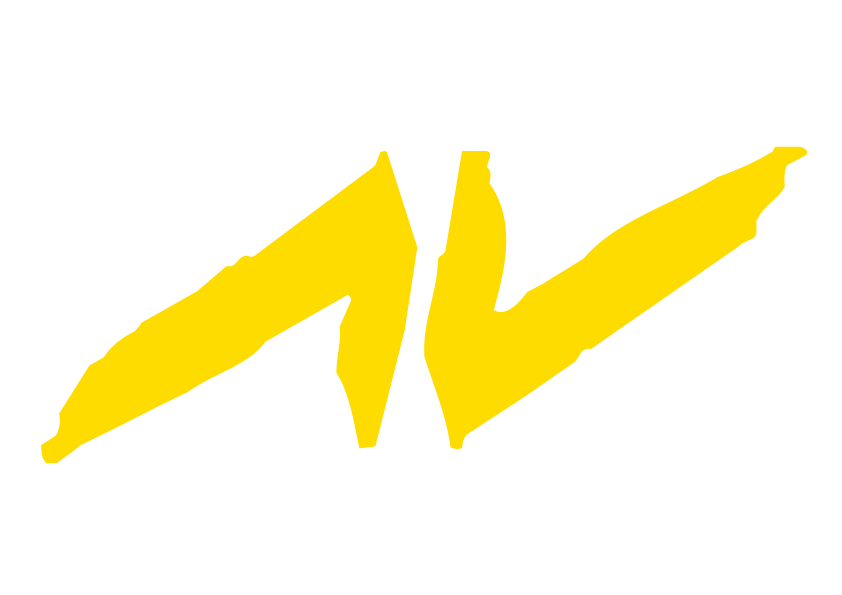Hi all,
i am not able to do homogenous softedge blended overlap in WP4 in multidisplay project.
On some images or videos the overlap is good and no visible, on some is so bright and on some so dark.
Any idea where is the problem and what to do with it ?
Thank for answers.
softedge blending problem
Hello Lunardew,
A real solution can't I give for you, but for more then a year I worked with some dualscreen projects on base of 2 SX21 projectors and had a lookalike problem.
With clear images the overlap was too clear and with dark images it was too dark. By controlling the curve in the overlap you can adapt the phenomenon but not entirely. At least I could not, while the phenomenon is rather dependant on the projectors to be used.
Try to control the curve that images the overlap to get the best possible result in your installation.
Good luck,
Henk
A real solution can't I give for you, but for more then a year I worked with some dualscreen projects on base of 2 SX21 projectors and had a lookalike problem.
With clear images the overlap was too clear and with dark images it was too dark. By controlling the curve in the overlap you can adapt the phenomenon but not entirely. At least I could not, while the phenomenon is rather dependant on the projectors to be used.
Try to control the curve that images the overlap to get the best possible result in your installation.
Good luck,
Henk
-
ThomasLeong
- Pro User
- Beiträge: 110
- Registriert: 14. Jan 2008, 15:36
Hello,
Ahh...software generated soft-edge blending, a perennial headache. It is both an art and a science.
A successful blend is dependent on :
- lamp life, colour, brightness, contrast and gamma between projectors;
- the projector electronics auto-compensating for the above areas when you do not want them to
- the exact dimensions of the perimeter graphics precisely matching the active area of the projector chips
- and a whole lot of other factors
Briefly -
1. Use lamps with approximately the same life in each projector (if necessary, use all fresh lamps)
2. Avoid using any auto adjustment features built into your projectors that may over-ride your settings
3. Set each projector's gamma to a linear gamma (often called "video" or "photographic"). You do not want a "high brightness" gamma.
4. Use digital inputs (DVI) to the projectors. Analog inputs (XGA) do not give satisfactory results. It will always be a compromise with analog inputs.
5. Alignment graphics you will need are:
- grayscale graphic with horizontal bands ranging from black to white (minimum 9 steps in-between). Use it to tune your projectors with the aim of achieving a good gradation from each projector.
- alignment graphic with resolution that matches exactly the resolution of your projector(s) from edge to edge. Use this to ensure that the projection from each source is of the same size without distortion and that they align to reach the edges perfectly.
6. The overlapping dark areas of your panoramic will always be a compromise since video gray is not pure black, and the overlapped areas will always contain double the floor level of gray. There are many tricks tried by users to solve this, ranging from physical masks placed in front of each projector, to reverse masks placed on a higher timeline track to raise the level of gray in the non-overlapped areas to match the double level in the overlapped areas. However, each user's mileage will vary.
7. Lastly, consider using projectors with built-in soft-edge blend features as their blend electronics can continuously compensate for gamma, colour and other differences as the lamps age over time.
Contact me off forum for a zipped folder of forum comments that I have collected on the subject, plus graphic files to use as mentioned above and a Photoshop method to create your own alignment graphic.
Thomas Leong
Edit: One more thing I forgot. Recommendation is to use DLP instead of LCD projectors. Generally, DLP has better black levels than LCD, though the latter are improving.
Ahh...software generated soft-edge blending, a perennial headache. It is both an art and a science.
A successful blend is dependent on :
- lamp life, colour, brightness, contrast and gamma between projectors;
- the projector electronics auto-compensating for the above areas when you do not want them to
- the exact dimensions of the perimeter graphics precisely matching the active area of the projector chips
- and a whole lot of other factors
Briefly -
1. Use lamps with approximately the same life in each projector (if necessary, use all fresh lamps)
2. Avoid using any auto adjustment features built into your projectors that may over-ride your settings
3. Set each projector's gamma to a linear gamma (often called "video" or "photographic"). You do not want a "high brightness" gamma.
4. Use digital inputs (DVI) to the projectors. Analog inputs (XGA) do not give satisfactory results. It will always be a compromise with analog inputs.
5. Alignment graphics you will need are:
- grayscale graphic with horizontal bands ranging from black to white (minimum 9 steps in-between). Use it to tune your projectors with the aim of achieving a good gradation from each projector.
- alignment graphic with resolution that matches exactly the resolution of your projector(s) from edge to edge. Use this to ensure that the projection from each source is of the same size without distortion and that they align to reach the edges perfectly.
6. The overlapping dark areas of your panoramic will always be a compromise since video gray is not pure black, and the overlapped areas will always contain double the floor level of gray. There are many tricks tried by users to solve this, ranging from physical masks placed in front of each projector, to reverse masks placed on a higher timeline track to raise the level of gray in the non-overlapped areas to match the double level in the overlapped areas. However, each user's mileage will vary.
7. Lastly, consider using projectors with built-in soft-edge blend features as their blend electronics can continuously compensate for gamma, colour and other differences as the lamps age over time.
Contact me off forum for a zipped folder of forum comments that I have collected on the subject, plus graphic files to use as mentioned above and a Photoshop method to create your own alignment graphic.
Thomas Leong
Edit: One more thing I forgot. Recommendation is to use DLP instead of LCD projectors. Generally, DLP has better black levels than LCD, though the latter are improving.